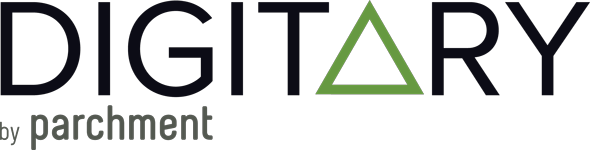Digitary CORE Learner FAQs
In today’s fast-paced world, continuous learning has become more important than ever before. Not only are technological advancements happening at an accelerated pace, but they’re also anticipated to reshape millions of jobs over the next decade, according to the European Commission. Because of this, individuals need to keep themselves updated with the latest skills and knowledge to stay competitive in the job market.
But, how can educational institutions and university registrars motivate students to pursue continuous learning when learners don’t see the immediate value in doing so? Read on to find out how organisations across the educational realm are using digital credentials to support and motivate students along their lifelong learning journeys.
Here at Digitary by Parchment, we strive to make accessing, sharing and verifying learner credentials as easy as possible. Below are some of the most frequently asked questions from learners such as how to share and view your credentials.
If your question isn’t answered here you may find it has already been answered on our dedicated FAQ page. If you need further support, please feel free to reach out to us at support@digitary.net
Can I upload my own documents to Digitary?
By design, a learner cannot upload their own documents to the platform.
If you would like to have your documents available to you on Digitary CORE, so that you can access and share your document credentials with others, then you will need to have your documents issued to you by your Education Provider.
If your institution already uses Digitary CORE to issue document credentials to their learners, just reach out to them for help. You institution will be able to issue a document to you or guide you to access documents that may already be issued to you.
If your Education Provider does not currently issue documents via our platform (client list), then you will need to contact the university/organisation that you are applying to and ask them how else they may accept your documents.
Why can’t I see my documents?
If you don’t see your documents when you login, it may be because you did not register and log in to Digitary CORE using the method set by your Education Provider.
Your documents can be issued to either your university/institution login account or to an email address. Each of these will require a different login method.
How do you know which method to use?
When your document is issued to you, you will receive an email notification with instructions on exactly how to register and log in to Digitary CORE to view your document (also check your spam/junk folder for this email). Follow the link which will bring you to the correct page and follow online instructions.
If you are in any doubt about the login method required, or have not received an email notification, please contact your Education Provider.
– If you do not use the correct login method, you may not be able to see your document
– If you have not received an email, your document may not yet have been issued to you and you will need to contact your Education Provider directly for further assistance.
I’m still waiting for my document to be issued, what can I do?
Only your Education Provider alone can decide when and which documents are issued to you, Digitary has no visibility into the status of your document issue.
If you have not received notification that your document has been issued, please contact your Education Provider directly.
My document content is not correct, who do I contact?
If your digital document contains any incorrect content such as incorrect grades or a name misspelled, please contact the Education Provider that has issued your document.
Institutions are solely responsible for uploading and issuing learner document credentials and will be able modify your documents if required. Digitary cannot amend a learner’s documents.
What are all the ways that I can share my documents?
There are four main ways in which you can share documents with third parties, all by generating a unique link to the document. There are a number of options available to you to make the process more secure.
Start from your document repository and click on the Share icon next to the document you’d like to share.

You can Share with:
- Email – share to a specific email address, optionally add a secure PIN and/or a share expiry date
- Organisation – securely share to an organisation on the global Digitary network
- Public on the web Securely – create a unique URL to your document and add a PIN; anyone in possession of the URL and the PIN will be able to view your document
- Public on the web – create a unique URL to your document; anyone in possession of the URL will be able to view your document
Email Share:

- This is the email address of the person you wish to share your document(s) with.
- Add a personal message to your email. The system will email the document URL together with your personal message to the share recipient.
- For increased security, you can optionally require the recipient to enter a PIN, together with their email, when accessing your document. You can choose your PIN or have one autogenerated for you, either way, your recipient will receive a separate email with the PIN.
- By default, shares do not expire. You can set an expiry date by clicking on this field
- Click to send the email notification and the email containing the PIN (if a PIN has been set) to your designated share recipient.
Organisation Share:

- In the Recipient field, start typing the name of the institution that you would like to share your document with; you’ll get a drop-down menu from which you can choose your institution.
- You can also choose to include an expiry date for your share.
- Click Share and from here you will see notification that your share has been sent.
The organisation to which you have sent the share will then see the share in their designated inbox on the Digitary CORE portal.
Note: If you do not see the Institution you would like to send your document to on the dropdown list, they may not be registered yet on the Digitary network, check with the institution.
Public on the web Securely:

- For this type of share, you must create a PIN of between 4-6 digits which you will need to communicate to your recipient separately.
- Optionally, you can also add an expiry date.
- Click Share.

- You can copy the unique URL and send in an email to whomever you choose.
The recipient requires both the URL and the PIN to view your document.
Public on the web:

- Optionally include an expiry date, beyond which, your document share will no longer be available.
- Click Share.

- Copy the unique URL to your clipboard where you can then paste into a private email or to your CV or LinkedIn profile page if you wish.
Anyone in possession of the URL will be able to view your document.